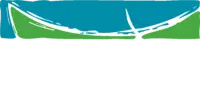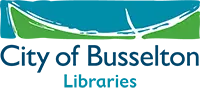Online Catalogue
With the Busselton Libraries Online Catalogue, you can search for books, audiobooks, magazines, DVDs, and a variety of eResources, all freely available to members.
Have you ever searched for something in the catalogue and been overwhelmed by the number of items that appeared? By using a few extra tools available you can refine your search to find exactly what you are looking for.
Your library catalogue is more than just a place to find books. You can also use the catalogue to renew items, reserve items for future, and update your details.
You can find some tips on using the catalogue below, or visit the catalogue to start exploring.
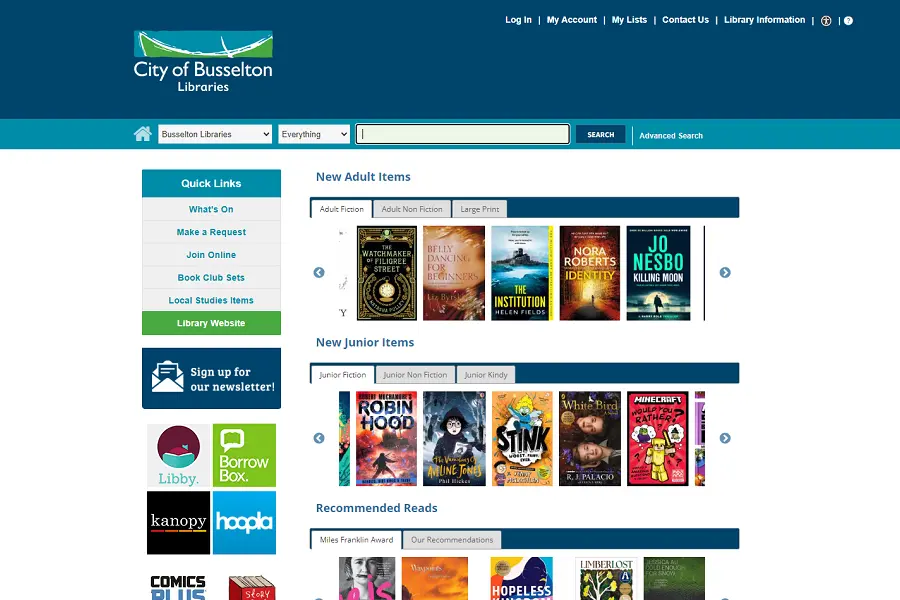
How to Use the Online Catalogue
The search bar can be found near the top of the catalogue on each page. Enter your keywords into the search bar and press the Search button.
Search Targets
By default, the system searches our whole catalogue. You may optionally use the dropdown on the far left of the search bar to limit your search to specific areas of the collection (eg Magazines, Large Print).
Search Fields
By default, the system will look for your keywords in all fields. You may optionally use the dropdown to the right of the Search Targets to limit your search to just the relevant fields (eg Title, Author, Subject).
Sort by
When you have completed your search, it will order items by their relevance to your search terms. The Sort By dropdown on the top right of the search results lets you rearrange the list by Publication Date, Title, or Author.
Using Facets
Along the left of your screen, you can see a list of Facets relating to your search. You can use this to reduce a long list to just the things you want. For example, in the Format section, you could select Books and press the Include button. Now you will only see results that have physical books in our collection. For another example, in Genre could select Crime and press the Exclude button. Now you will see all results, except for Crime novels.
You can join the library directly through the catalogue. Up the very top of the screen, you will find Join Online. This will open the Terms & Conditions must accept before accessing a form, where certain information is required (eg name, address). When you complete the form, you will be issued a Temporary ID which you can use to access certain library resources. Make sure you remember your Temporary ID and PIN, as you will need these!
Members who join online have immediate access to our digital resources such as eBooks. To access more privileges at the library, you will need to speak with the library staff to become a permanent member and receive a library card.
All library members can log into the catalogue to access extra features. At the top of your screen, you will see a Log In link. If you select this, you will be prompted for your Library Card Number and your PIN. If you enter these details, you will now have access to the My Account and My Lists features.
Personal Information
This tab allows you to view or update your personal information, change your PIN, configure some of the catalogue’s default behaviour, and enable SMS notifications.
Checkouts
This tab allows you to view information on any items you currently have borrowed and renew books that you need more time with. You can also view a history of every physical item you have borrowed from the library. Your digital history can only be viewed through the appropriate app.
Holds
This tab allows you to view what items you currently have reserved, as well as which, if any, are currently available to collect. You can manage all your reserved items from this one location.
This section allows you to create and view personalised lists. For example, you may make a list of books by your favourite author you have not yet read. You can now quickly and easily view all the items in this list, rather than having to search for them again every time.
Once you have created the lists you want, you can add items to them from your search. When viewing an item, in the top right you will see Select an Action. From here you can select Add to My Lists.
Items you no longer need in your list can be removed from the My Lists page. Simply select the item, choose the Select an Action dropdown above the list of items, then choose Delete Selected.
You can reserve an item in the catalogue to be borrowed when it becomes available. To do so, find the item you want in the catalogue. To the right of the item, you will see a Place Hold button. For physical items this will ask you which library you wish to pick it up from, then you can press the Place Hold(s) button below this.
You can view and manage your reserved items from My Account. You can cancel the reservation here if you no longer need it. Physical reservations can also be suspended (have it only take effect after a date), or you can change which library you pick the item up from.
Detailed instructions for common actions can be found on our FAQ page. Highly detailed explanations of all aspects of the catalogue can be found from the ? button in the catalogue’s top menu at any time.